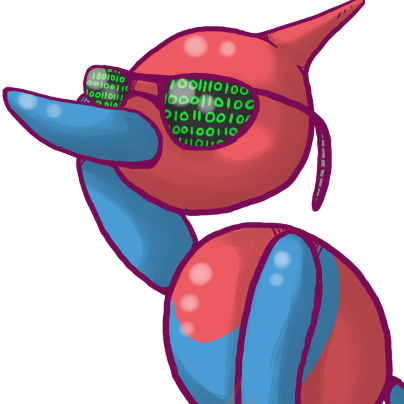I had a good run but ever since getting to the fire temple it’s crashing every 5 minutes
If you’re using Yuzu, change NVDEC emulation to CPU video decoding on the graphics tab and ASTC recompression to BC3 on the Adv. Graphics tab.
Were you using yuzuEA?
The other thing that helps is increasing the VRAM to 4GB.
That’s actually a misconception, though one that was often propagated so it stuck, unfortunately.
The Steam Deck will dynamically allocate video memory - way below 4GBs, or even larger than 4GBs, regardless of what you set as the UMA framebuffer setting. And it will change this allocation in real time, during each frame, as it monitors memory pressure.
The UMA buffer will indeed give a default “the GPU would like to report that 4GBs of memory are mapped to itself when the driver loads” but the CPU can (and will!) immediately ignore that as soon as needed.
Don’t believe me? If you got 15 minutes to do a little experiment, try setting it at 256MB. 256MB for a device running modern games? No way! It won’t get past the loading screen, right? Well, it will, and the performance will be quite literally identical to setting it at 4GB.
Addendum: some games give warnings of “Your system do not meet the minimum requirements of VRAM” when running on systems with APUs, in that particular case, setting a large UMA buffer will probably work to bypass the warning… But again, performance is similar.
Theoretically I agree with you, but I finally broke down and changed mine due to some instability and I haven’t had a problem since.
It’s completely possible that’s just placebo since my understanding of how it should work says you are right.
Oh, I’m not claiming you’ll get any problems - you won’t, don’t worry, you can set it or leave it be without issues. You don’t have to revert your setting, sorry if my comment gave that impression.
But it will not give you any benefits, really. It’s like setting a different wallpaper - you can do it, it won’t harm anything, but it won’t actually improve games.
Yeah, most people set it larger for desktop mode or windows use, where the drivers don’t auto allocate vram. Although as you said it seems many think it affects game mode which it doesn’t.
My understanding on the advantage for the VRAM change is that RAM gets priority over VRAM. If the systems needs more RAM, it will allocate the VRAM to RAM, and then reallocate back to VRAM, over and over. Increasing the minimum VRAM both keeps the VRAM from dropping below 4GB during high RAM demand and reduces the system swapping RAM between VRAM and RAM. That swapping back and forth can cause stuttering, which is the main thing the VRAM change is trying to fix.
I don’t fault your logic, but unfortunately (and I really do mean unfortunately) that’s not the case. The CPU gets absolute priority and can quickly take memory for itself.
Perhaps on other APU architectures that’s not the case, I wouldn’t know, but with the Steam Deck the CPU is always the maximum priority for memory allocation.
@kadu @Fubarberry FWIW the author of cryoutilities has done benchmarks and figured that increasing the default on the Deck does improve performance in some games slightly. He claims that introducing the swapfile also mitigates any potential disadvantages.
He did publish benchmarks, and he did isolate the VRAM change in at least one video I’m aware of… But he only showed very few games, with an improvement that’s measured as less than 5% which is well within the margin of error.
Another YouTuber tried a round of CryoUtilities + 4GBs on over 20 games, and while he did get a 10% improvement in some (and we can’t know which settings actually mattered as all of them were enabled) he also got a 10% decrease in others.
The point is though, none of this actually matters - because this setting can’t possibly impact performance. It wasn’t designed for this purpose, and the changes it does make can’t affect how the APU will actually allocate memory. Do note that I’m talking about the 4GBs of VRAM thing though, messing with the swap file size and other similar things can indeed have a positive or negative impact on performance.
If you watch Cryo’s specific game videos, he usually does a specific isolated 4GB VRAM tweak in every game. Often it does nothing, but sometimes it has a minor fps improvement or reduces stutter.
I’ve also seen other YouTubers run a list of games through cryoutilities (whole suite of changes, not just the VRAM tweak), and it definitely helps more than it hurts. Not huge gains, but it’s free and relatively easy to do. Outside of a few games like RDR2 that have serious drawbacks it’s usually worth it imo.
Fire temple was the only place I was crashing on my PC. I just saved repeatedly until I made it through.
I’ve been playing on my Windows PC and Steam Deck (syncthing ftw) and so far so good, but I haven’t gotten to that part yet. I’ll try to remember to report back when I do.
I’ve playing it on the deck by streaming. I get like 20fps if I run it on the deck. Is there a trick I missed to get to 30?
deleted by creator
It runs at 30fps on the real switch so that’s what the physics engine expects.
I do use a dynamic fps mod on my desktop because I get 40-50fps. I’ll try that one out though, the one I’m using doesn’t handle prerendered cutscenes properly. Their speed doesn’t scale with the framerate, so I’m looking for one that fixes that.
+1 for HolographicWing’s TOTK-Mods.
They and bad1dea’s NXCheats have been such a help - https://github.com/bad1dea/NXCheats
The fire temple ran like ass for me also, but it was playable. Check out this guide, it may contain settings you didn’t already tweaked yourself: https://lemmy.fmhy.ml/post/112584
I find if it crashes it’s almost always shaders. Usually it’s been a few EA versions since I deleted them, after I do I have no problems.
Also the fire temple had by far the worst framerate and studder in the whole game for me
Is it worth trying to play this on the deck yet? I’ve been dragging my feet because I don’t really care much about making it run and better than it does on the switch; I just find the switch itself in handheld mode stupid uncomfortable and would mainly want to be able to play on the deck instead of switching between devices
been playing it via Yuzu EA builds. It runs just fine on the Deck at around 30fps, dipping to 20fps in some of the harder to render areas but it’s certainly playable. I play on my gaming rig as well where it can easily keep a consistent 30fps.
If you don’t care about making it run better than on the Switch, you’re good. I did a little bit of hoop-jumping, following a guide that was on Reddit (and I don’t know if it’s currently visible) to get it running really well and also synchronize saves and mods to my PC.
I have not played TOTK on the Switch at all, I’ve exclusively experienced the game as a PC/Deck game and it’s a damn good one. Sometimes I think “oh this must be an emulation problem” when the game dips to 40FPS (PC) or 20FPS (Deck) while fiddling with the Ultra-Hand, but then I see my roommate do the same thing on an actual real Switch and it lags even more.
Do you have any recollection of the guide you used? I’d be curious to look around for it just in case it’s not stuck inside the reddit void. So far I’ve had luck limiting the fps to 30 and setting the gpu clock to 1200 (granted, I am only in the first sky island area and haven’t been anywhere near lava yet)
It was from /r/newyuzupiracy which actually got banned, it wasn’t a blackout / protest thing. Unfortunately I don’t have it cached but I can check my yuzu settings later for you.
EDIT: I found the one I used rehosted here. If you’d rather not click a link to Reddit, I’ll put the post under a spoiler here but I’m not going to go through and correct any broken formatting (or remove Reddit links):
u/Maxlastbreath's TOTK yuzu guide
Last Updated: 18th June 2023 - 19:58 UTC - THE CHANGELOG
YouTube - Kofi - Github
Recommended Version(s) EA3589, EA3652.
If you are experiencing weird bugs check out the Bug Megathread TBA before commenting, there’s also FAQ/Q&A at the bottom of the guide, including some common bugs.
This is the most up to date guide to get YUZU working with the latest available patches/mods & fixes. This guide will be updated daily (or weekly). if you are facing any problems you can check my other post Bug Megathread which is also up to date with this guide :). Feel free to ask anything, I’ve already answered close to 4000+ comments and counting on the original posts, that have been removed from reddit! :) If you are having trouble following the text, there’s also a step by step Video Guide.
The Long Awaited Video Guide is here!
Wondering if you should upgrade to EA3602+ check this Performance Review.
The Guide:
Download these files:
- Latest available Early Access Yuzu Build from Pineapple Github (Recommended) or Main Official Yuzu Site
- ToTK rom - Both XCI & NSP work with Yuzu
- ToTK Updates: Any Update will work.
- 16.0.3 Title & Prod Keys: Dump your own keys.
- MOD FOLDER V4.1! (FULL 1.0 SUPPORT, fixed a weird but with 1.1.0 - lightning) - Extra Info
Mod Folder Log up in my profile now, includes all versions.
Setup Guide:
- Unzip/Install Yuzu and open the yuzu folder and create a folder named user (case sensitive).
- Inside your
userfolder, unzip/extract the contents of the Title & Prod Keys archive as well as the Mod Folder. (Your user folder should now contain aloadfolder andkeysfolder) - Setup your game directory (where you have your ToTK rom) and make sure Yuzu recognizes the game
- In Yuzu select ToTK, go to Files in the top left corner - Install to NAND and select your 1.1 update file
- In Yuzu select ToTK -> Properties -> Enable all mods and 1.1 update
Still can’t setup yuzu? Follow through with Video Guide.
Settings:
General Settings:
- Multicore CPU Emulation ✓
Graphic Settings:
- Accelerate ASTC Texture Decoding ✓ - Recommended on for most GPUs.
- API: Vulkan Use Disk pipeline ✓
- Use Asynchrous GPU emulation ✓
- Resolution (1x, 2x, 3x Based on GPU) - 0.75 steamdeck
- Windows Adapting Filter (AMD FSR, Nearest, Bilinear)
- Anti Aliasing Method (SMAA) Sharpness 0
Advanced Graphic Settings:
- (NEW) ATSC recompression ✓ BC3 (6- 8gb vram) BC1 (4gb vram or under) BC1 (Steamdeck)
- Decode ATSC Textures Asynchronosly(HACK) X <-- DISABLE: GAMEBREAKING
- Enable Asynchronos Presentation ✓ <-- Could cause stuttering (updated)
- Force Maximum Clocks (Vulcan only) ✓ (Only if GPU is RTX 3070 or higher)
- Enable Reactive Flushing ✓ <-- ON (Turning it off, breaks the game)
- Use Asynchronos Shader builder (HACK) X <-- Reduces shader stutter but breaks Icons
- Use Fast GPU Time (HACK) ✓ <-- Some people reporting crashing.
- Use Vulkan Pipeline ✓
- Accuracy LEVEL (Normal) - Weirdness with physics use HIGH
- Antistrophic Filtering (16x) - Free Visual bump
Every Setting Explained in a Video Format and It’s Impact on performance or the game.
Steamdeck should run quite a lot better on EA3606+ with the above settings :).
System Information:
- Please ensure that your GPU drivers are up-to-date
- Please note that only very high-end PCs can achieve stable 60FPS
- If you have less than 32GB of RAM, consider increasing your Page File size to 32GB
Minimum Specs:
- 16GB RAM (32GB recommended)
- Installed on SSD
- 4GB+ VRAM (8GB+ for 2x Render Res.)
Extra Notes:
- Requirements for yuzu to work properly - Install C++ Libraries
- FPS Lock (Dynamic FPS Mod) - For 30 FPS = Limit Yuzu Config speed to 50%, for 45FPS = 75%
- HDR for Windows 11 - Rename Yuzu.exe to Cemu.exe to benefit from your HDR TV/Monitor, works very well. (WINDOWS 11 ONLY)
Extra Sources:
TOTK Mod Collection Holographic Wings
Interpolated 60 fps Cutscenes V2 - Gone for now
Mods guide
- Right click on TOTK, Open Mod Data Location put any mod you want here.
Questions & Answers:
- Q: Stuck in BLACK SCREEN after trying to LOAD the game
- COMMON solved ISSUE, IRC fitgirl repack ROM is buggy with 1.1 UPDATE
- please remove update and install it again left click on totk, remove>remove update
- if you have RTX 2000 or under download NVIDIA drivers 472.12 Newest Drivers.
- If none of those worked for you, get a different rom or stick to 1.0 update.
- Q: Will this work on Steamdeck/Linux?
- Yes, make sure you download an appimage the rest is the same
- Q: Do I need Vulkan Shaders?
- It’s not adviseable to use other people’s shaders, because it could cause unexplained issues. That being said using only the vulkan.bin will build your own shaders, also keep in mind sharing shaders is considered Piracy.
- Steamdeck users can still use other Steamdeck users shaders.
- Q: I want to install a new Version of yuzu how do I?
- Download the new yuzu version from Early Access Yuzu Version and copy the User folder in the new directory, it contains all your saves mods and shaders.
- OP, I can’t get stable 60 FPS what do i do, my RTX4090, rx7800x3D is not enough!?
- Switch emulation is VERY complex and the fact this is running 2 DAYS after TOTK release is a miracle by itself. (tho that config shoud be able to get you pretty close), if you are having a lot of stutters delete your shader cache.
- Here’s a comparison between Cemu and Yuzu, you can decide if it Yuzu will work for you.
Version Log
Please check the Bug Megathread for any issues you may be having.
- CREDITS:
u/ChucksFeedAndSeed - Shadow, resolution, Dynamic FPS mod
u/PixelKiri - Cutscene mod
Randomguy FPS Mod - 60 FPS Mod credit
u/MarethyuX - Blackscreen when switching weapons mod fix
theboy181 - Credit for cutscene fix
u/StevenssND - Auto Save Backup
Thank you u/Zel_La - BIG HELP WITH FORMATTING! <3
If you want to support my work, I have a kofi link at https://ko-fi.com/maxlastbreath
Edited my other comment to include the guide I found.
Are you using cryoutilities?
I just got the latest version of yuzu on emudeck last night and it seems to work fine but I only played for 10 mins. Have you installed the latest version of yuzu or ryujinx?