(I deeply apologize if this isn’t the right community. It felt like the closest match.)
I like to keep all the menus and extras exactly as-is. So I just copy the whole DVDs into ISO files. These are then nicely playable in VLC.
However, wouldn’t it be convenient to just have them in one location available over network? Just using NGINX with autoindex on sounded like a simple solution as VLC can stream from HTTP.
However, this doesn’t seem to work with desktop version of VLC.
On Android VLC app, it works as I expected. I click on “New stream”, enter e.g. http://192.168.44.1:8080/interstellar.iso, hit enter, and it opens the “DVD” with menus and everything (only works if the DVD has intro before menu, which is most DVDs anyway).
But on desktop, it tries to play it as video, which obviously fails since that’s not what it is. It just tries to play the first video in the file, and gives it some false timestamp, e.g.: 82 hours.
The only ideas I had was to try vlc dvd://"http://192.168.44.1:8080/interstellar.iso" which unsurprisingly couldn’t load anything. Then I tried the --dvd= option which should set default DVD device or file, like so: vlc dvd:// --dvd=http://192.168.44.1:8080/interstellar.iso but that also didn’t find anything.
Is there some way to force VLC to play the fed network stream as a DVD? If the Android app can do it, there’s probably some way to do the same on desktop.
Thanks.
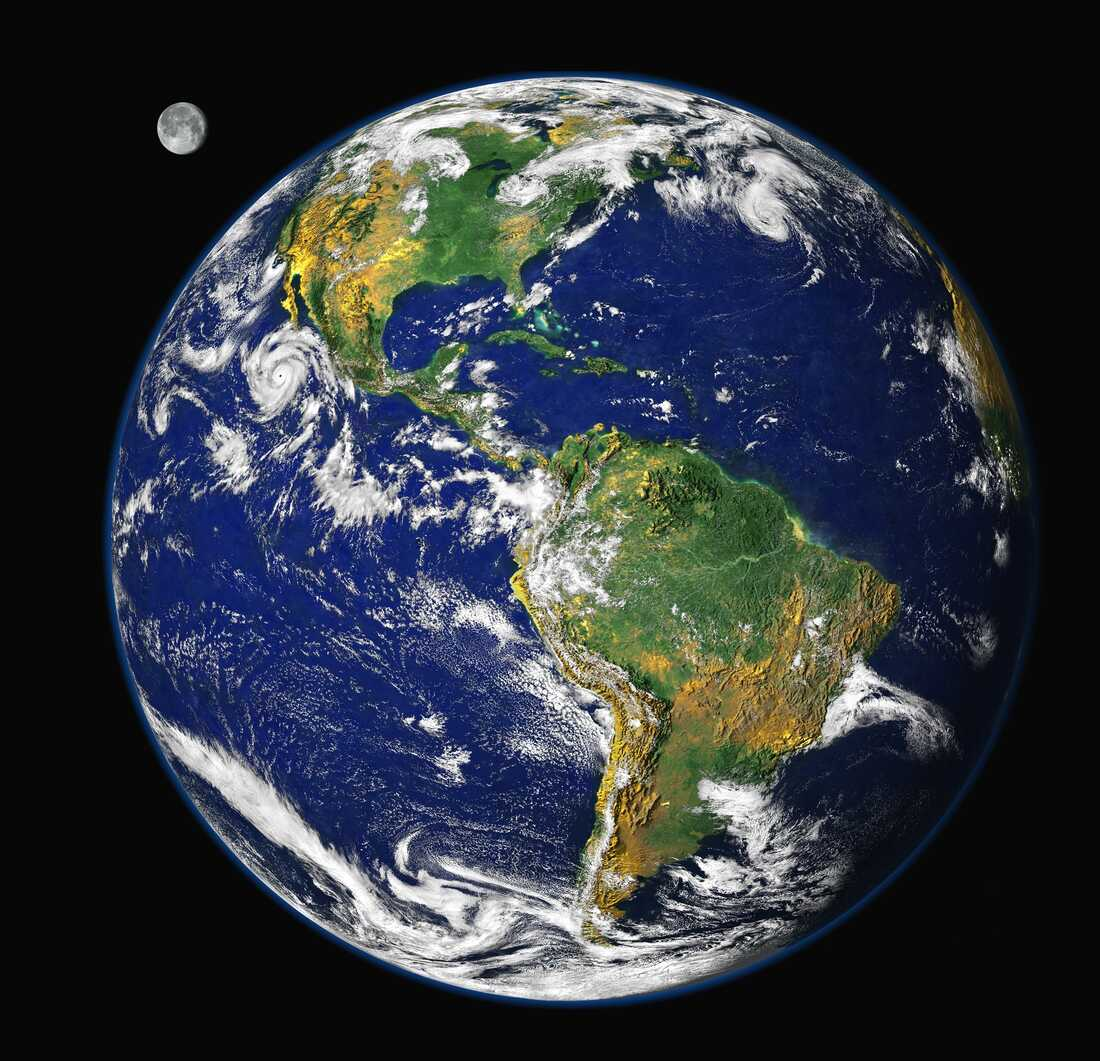

If the file itself is shared, you can probably mount the iso as a drive on the client computer and play it as a dvd.
I usually mount with virtual clone drive fwiw. At the very least you can then access the videoTS files and drag/drop them into vlc.
ETA: I don’t read good, this won’t keep the menus