I’ve got a substantial library of games on GOG and Epic that I wanted to play on the Steam Deck, and I’ve used the Heroic Launcher with some success to access a lot of my libraries on those two platforms, but managing the compatibility per game is a bit frustrating and sometimes after an update things break.
Can anyone else share any success or failure stories here? The only other place I’ve seen this discussion was on Steam itself and I wanted a non-steam take on the practice of running non-steam platform games and what works.
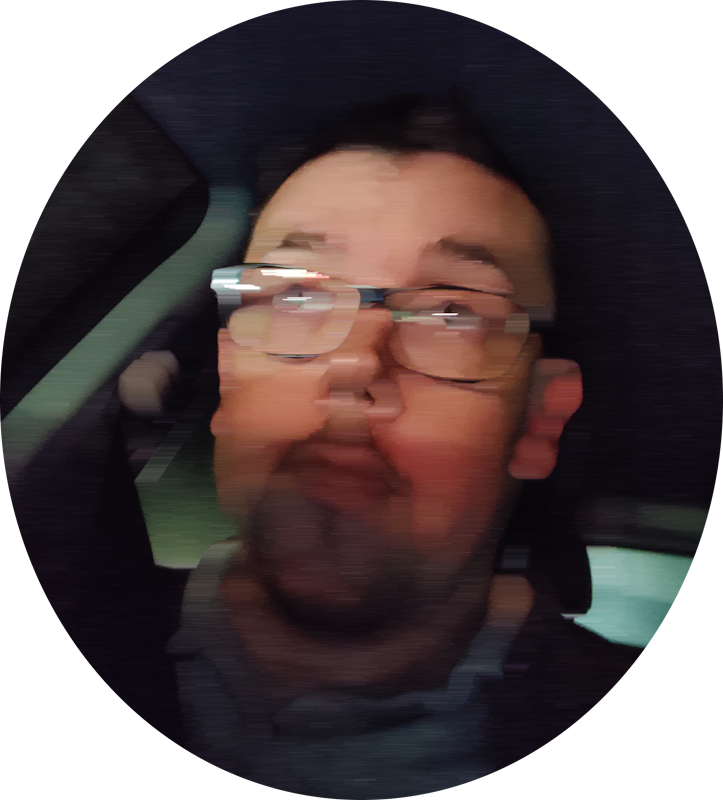

Maybe a dumb question, but how do I go about getting heroic launcher on the deck?
Switch to desktop mode, go to the discover store, it’s in there.
Not a dumb question at all. I see it’s already answered, but I’ll add a little detail.
It’s functionality that is readily accessed, but Steam doesn’t really advertise it. Desktop mode is very useful, and accessing it is a first step to unlocking lots of the Deck’s potential. Assuming you (or anyone who finds this later) have never used the Desktop mode, I’ll give a brief overview.
I recommend having a USB-C hub/dock so you can connect to an external keyboard and mouse, but it’s not necessary. The right track pad along with the trigger switches will work as a mouse, and the Steam + X will still bring up an on-screen keyboard.
To switch to desktop mode:
With desktop mode, you can also install LibreOffice and use that keyboard and mouse to get some work done. Heck, install an IDE, graphics editing software, whatever.
You will need to return to desktop mode and Discover to update the software installed with Discover (unless you use AutoFlatpaks with Decky loader).